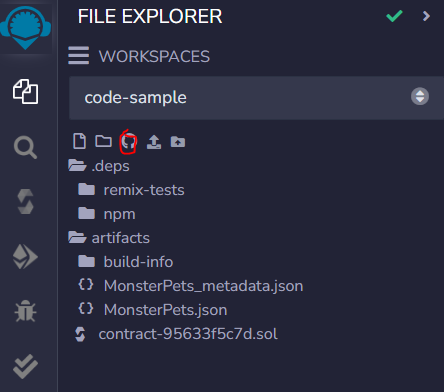
To publish Remix contract code in Github gist, it will ask you an access token:
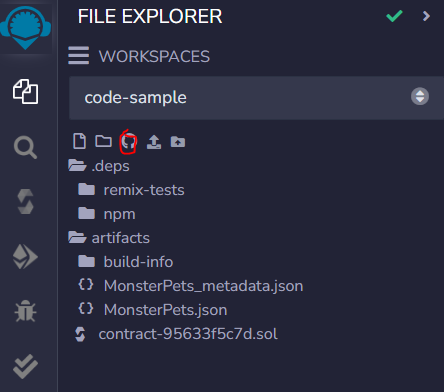
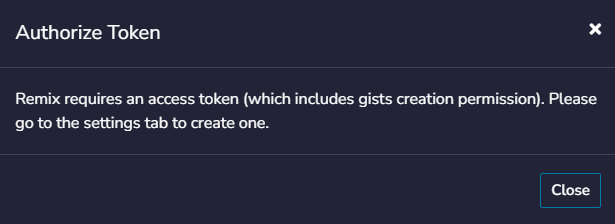
1. Go to Remix1 settings and create one:
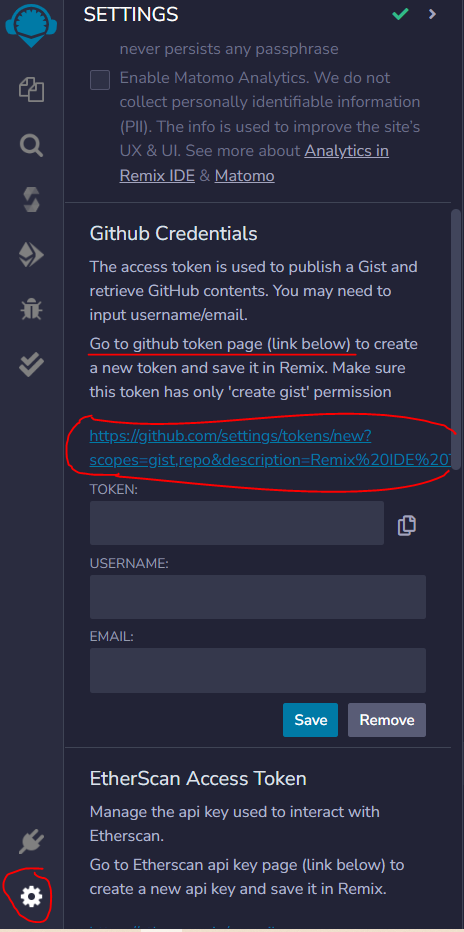
2. Go to Github gist2 link, mentioned in the Github section of Remix Settings, choose Expiration date and hit “Generate token”:
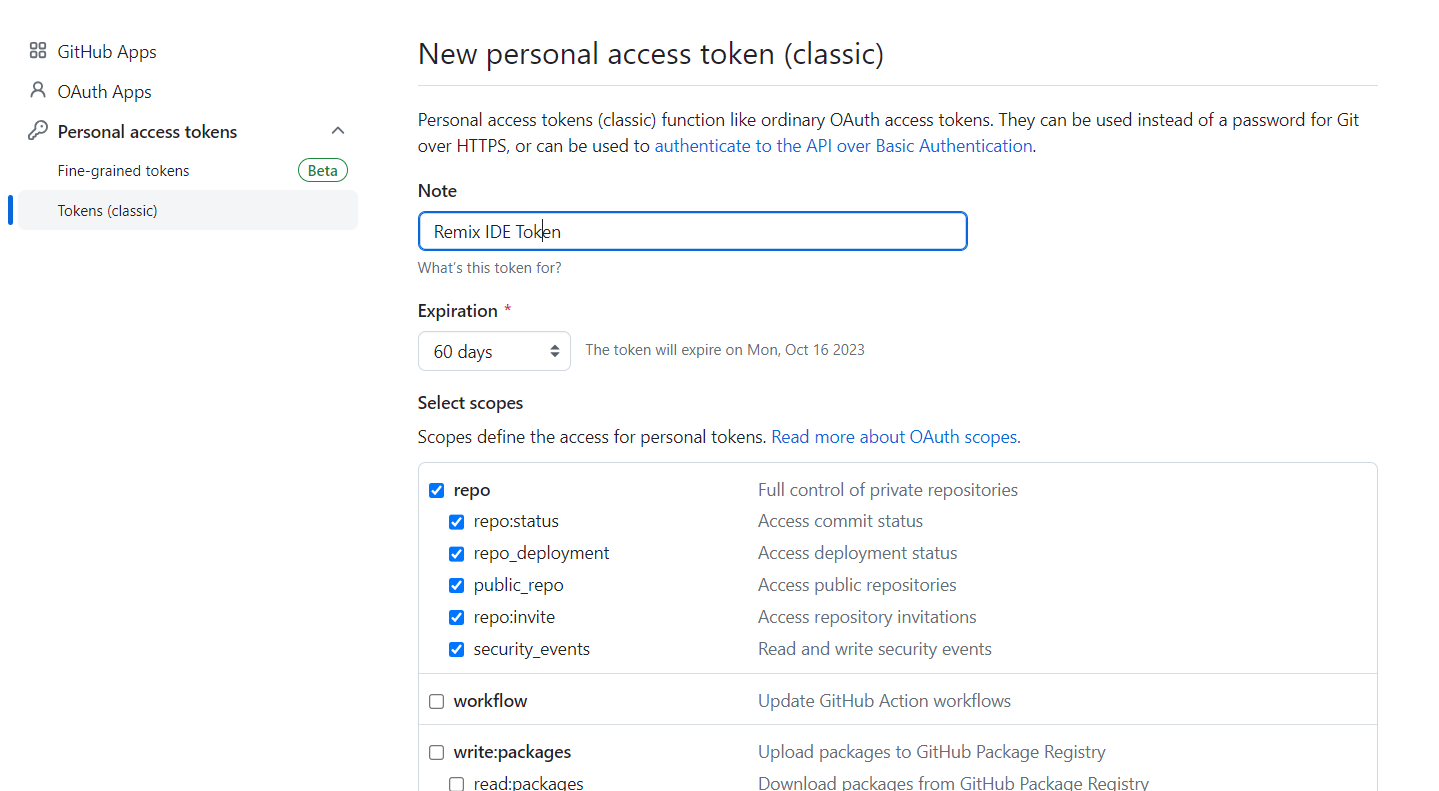
3. Insert this token in the “Github” fields of the Remix settings and Save:
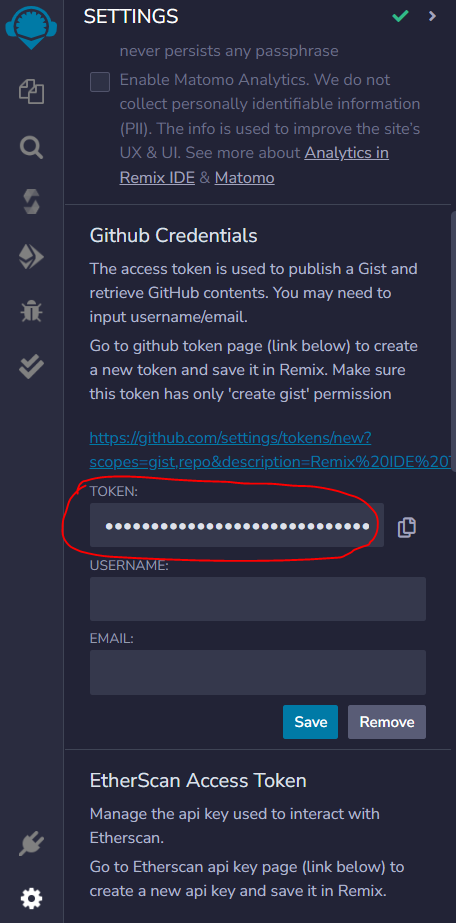
This will be enough for posting the files in Github.
4. Click the Github icon in you workspace.
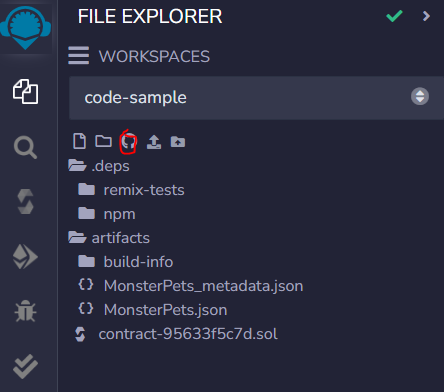
Links:
- Remix: https://remix.ethereum.org
- Github gist: https://gist.github.com
